🔄 Inventory Rotation
The Inventory Rotation module provides a comprehensive reporting and analysis tool for restocking operations between locations. It helps you analyze sales patterns at destination locations and available stock at central warehouses to make informed transfer decisions.
Before You Start: Make sure the system is configured according to the Setup Guide.
Why Use Inventory Rotation?
Save time - instead of manually checking sales and inventory levels, you get all the data in one place.
Make better decisions - you see exactly what and how much was sold at each location, so you know what to restock.
Avoid shortages and overstock - replenish inventory based on actual demand, not guesses.
Overview
The Inventory Rotation Report calculates and displays:
- Sales statistics from destination locations for a specified period
- Current inventory levels at both central and destination locations
- Available stock at the central location
- Suggested quantities for transfer orders in base or transfer units of measure
Key Features
- 📊 Sales Analysis - See what and how much sold during a selected period (e.g., last 30 days, current month)
- 📦 Inventory Levels - View stock at central and destination locations
- 🎯 Flexible Filters - Limit view to selected items, categories, or variants
- 📝 Quick Orders - Specify quantities and create a transfer order with one click
- ⚠️ Validation - System warns about problems (insufficient stock, incomplete packages)
How It Works
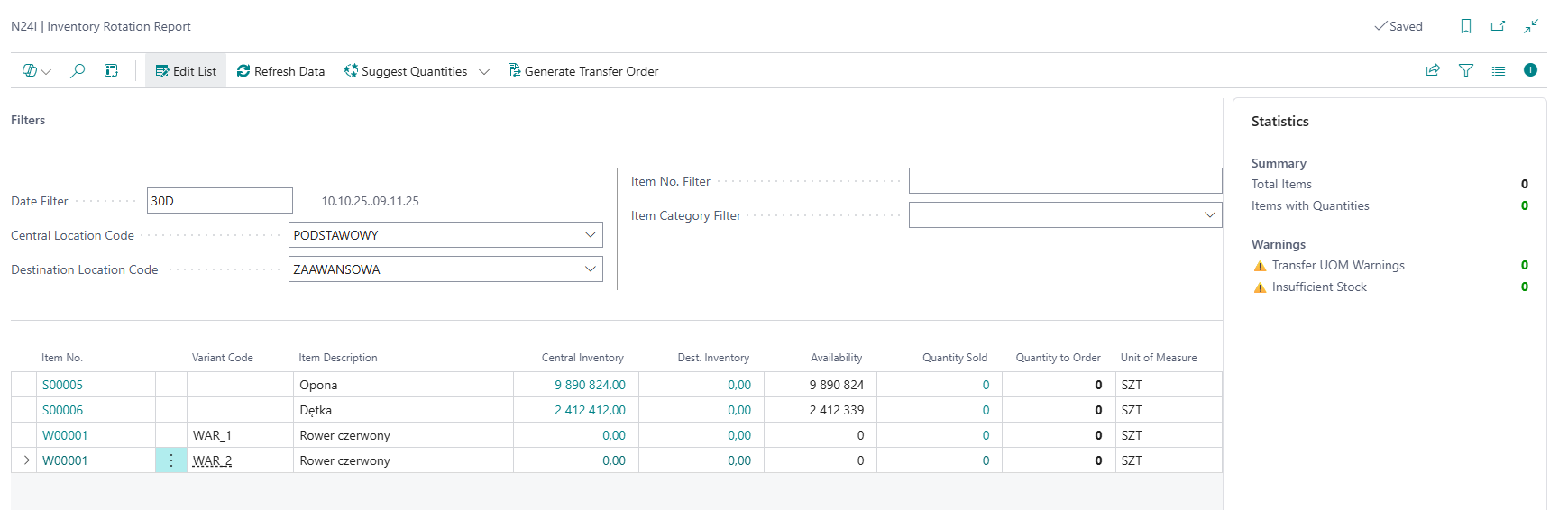
1. Open the Inventory Rotation Report
Navigate to the Inventory Rotation Report from the Reports and Analysis section in Business Central.
2. Configure Filters
The report requires you to set up filters before calculating data:
Required Filters
- Central Location Code - The warehouse where stock is available for transfer
- Destination Location Code - The location where items are sold and need restocking
- Date Filter - Period for sales calculation (e.g.,
30D,CM,1M,01/01/2024..01/31/2024)
Optional Filters
- Item No. Filter - Limit analysis to specific items (e.g.,
1000..2000|5000) - Item Category Filter - Focus on particular product categories
- Variant Code Filter - Filter by item variants
3. Load Data
Click the Load Data action to calculate inventory rotation statistics based on your filters. The system will:
- Find all items matching your criteria
- Calculate quantity sold at the destination location for the specified period
- Retrieve current inventory levels at both locations
- Calculate available stock at the central location
- Populate the report with all calculated data
4. Review the Results
Key columns in the report:
| Column | Description |
|---|---|
| Item No. / Description | Item number and name |
| Central Location Inventory | How much is in the main warehouse |
| Quantity Sold | How much sold in the selected period (click to see details) |
| Availability | How much you can transfer (includes open orders) |
| Quantity to Order | Here you enter how much you want to transfer |
The report also contains additional columns: variants, destination location inventory, transfer units.
5. Specify Quantities to Order
Enter the quantities you want to transfer in the Quantity to Order field. The system will automatically convert values between base units and transfer units.
Note: If the quantity is not evenly divisible by the transfer unit, you'll see a warning message.
6. Monitor Statistics
The Statistics FactBox on the right side shows:
- Total Items - Number of items in the report
- Items with Quantities - How many items have specified quantities to order
- ⚠️ Transfer UOM Warnings - Items with division problems by unit
- ⚠️ Insufficient Stock - Items that cannot be transferred (not enough stock)
7. Create Transfer Order
Click the Create Transfer Order action. The system will check data validity and create an order with all selected items.
Important: Transfer route must be previously configured in the system. Search in Business Central: Transfer Routes.
Use Cases
Weekly Restocking - Set the date filter to last week (1W), select locations, and see what sold. Use this to restock stores.
Category Review - Filter by product category, see which items rotate quickly and require more frequent restocking.
Seasonal Preparation - Check sales from the same period last year and plan appropriate stock before the season.
Most Commonly Used Date Filters
The Date Filter field accepts standard Business Central date filter syntax:
| Filter | Description | Example Period |
|---|---|---|
30D |
Last 30 days | |
1M |
Last month | |
CM |
Current month | |
CW |
Current week | |
CY |
Current year | |
01/01/2025..01/31/2025 |
Specific date range |
Common Issues
"No items found"
- Check if filters are correct
- Make sure items meeting the criteria exist
"Transfer route not found"
- Search in Business Central: Transfer Routes
- Specify the in-transit location
Divisibility warning
- Adjust quantity to full packages
Insufficient stock
- Check incoming deliveries
- Reduce the quantity ordered
- Consider transferring from another location