💱 Currency Rate Notifications
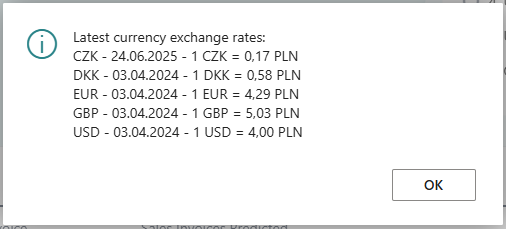
Introduction
The Currency Rate Notifications module automatically informs users about the latest currency exchange rate import dates when opening Business Central. This way you immediately know if the rates are current and whether they need to be refreshed before starting work with multi-currency documents.
Notifications are displayed automatically during system login and contain:
- Currency code
- Latest rate date
- Current exchange rate (shows how much PLN for 1 unit of currency)
Example notification:
Latest currency exchange rates:
EUR - 15.01.2024 - 1 EUR = 4.35 PLN
USD - 14.01.2024 - 1 USD = 4.12 PLN
GBP - 15.01.2024 - 1 GBP = 5.25 PLN
How it works
The system automatically checks currency rates every time Business Central opens. Here's how this process works:
User settings verification - the system checks whether the user has currency rate notifications enabled in User Setup.
Frequency check - notifications are displayed at most once per day. The system checks the date of the last notification.
Selected currencies analysis - the system checks only those currencies that have been marked for display in notifications (the "N24C | Show in Rate Notification" field in the currency card).
Latest rates retrieval - for each selected currency, the system finds the most recent exchange rate not later than today's date.
Notification display - a message appears in a dialog box with information:
- Format for each currency:
[CODE] - [DATE] - 1 [CODE] = [RATE] PLN - Example:
EUR - 15.01.2024 - 1 EUR = 4.35 PLN - When no rates:
Warning: No currency exchange rates found in the system.
- Format for each currency:
Notification date saving - the system saves today's date as the last notification display date.
How to enable the module
Enabling notifications for user
- Go to Search → type User Setup.
- Open User Setup for your account.
- Find the Show Currency Rate Notifications field.
- Check this field to enable notifications.
- Save the settings.
After enabling, notifications will be displayed automatically at each Business Central login (at most once per day).
Configuring currencies to display
You can specify which currencies should be included in notifications:
Configuration via currencies list:
- Go to Search → type Currencies.
- In the currencies list, find the "N24C | Show in Rate Notification" column.
- Check the field for currencies that should be displayed in notifications.
- Save the changes.
Configuration via currency card:
- Go to Search → type Currencies.
- Open the card for the selected currency (e.g., EUR).
- In the main section, find the "N24C | Show in Rate Notification" field.
- Check this field to include this currency in notifications.
- Save the currency card.
Document Currency Rate Notifications
Additionally, the system can automatically check currency rates when working with specific sales and purchase documents. This feature validates that the currency rate is current for the document date and displays warnings when rates may be outdated.
Supported documents:
- Sales Invoice/Credit Memo - validates against Document Date (in Polish environments with Core PL Finance automatically uses ITI Delivery Date)
- Purchase Invoice/Credit Memo - validates against Document Date
Configuration: Enable "Check Document Currency Rates" in N24 Core Setup.
When enabled, the system shows warnings in two scenarios:
- Outdated rate: "Warning: The currency rate for EUR may not be current. Document date: 15.09.2025, Latest rate available: 10.09.2025 (1 EUR = 4.32 PLN)"
- No rates found: "Warning: No exchange rate found for currency EUR. Please set up exchange rates for this currency."