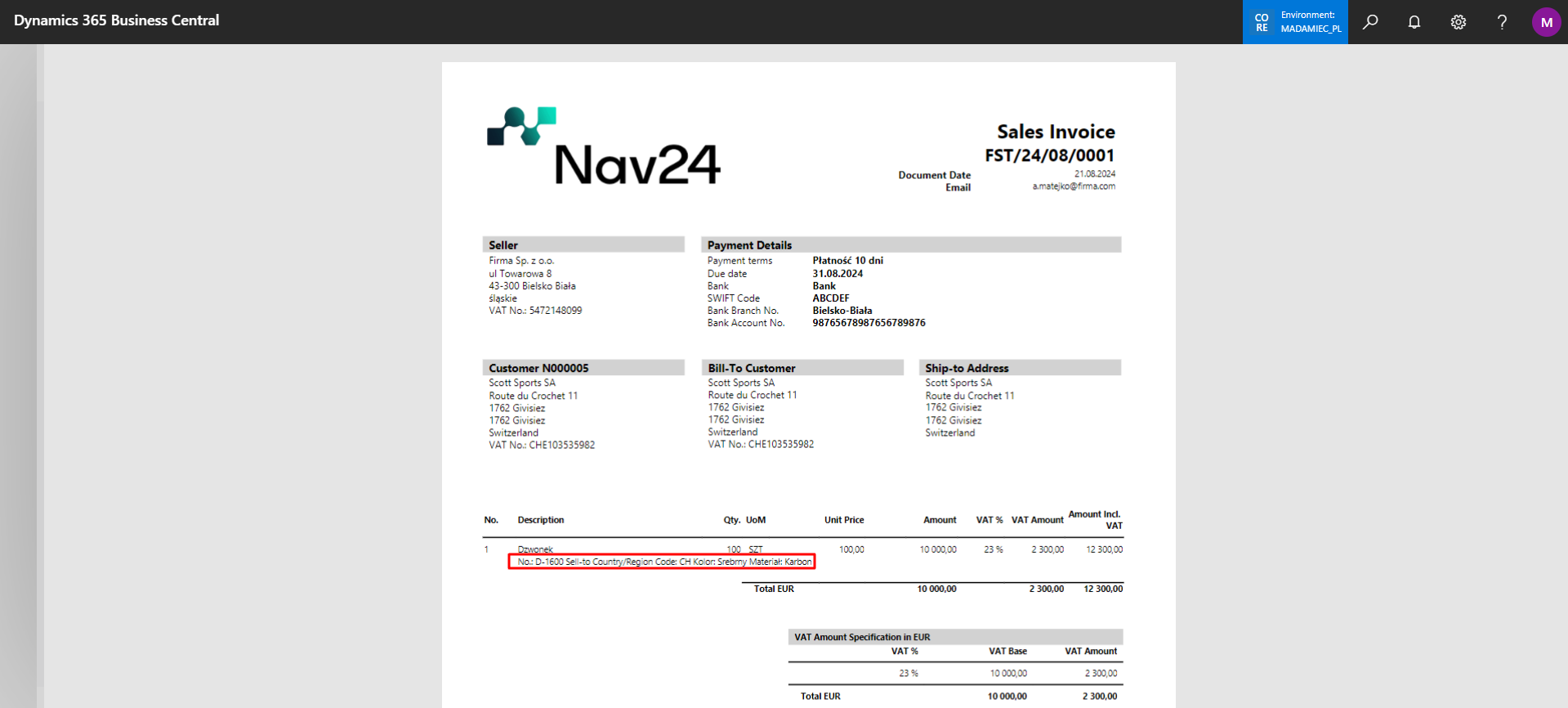Additional Line Settings
In the Core Printout Setup, there is an option to configure fields from which information will be displayed below each line of a document. This applies to the following documents:
- Sales
- Service
- Purchase
- Transfers
- Warehouse
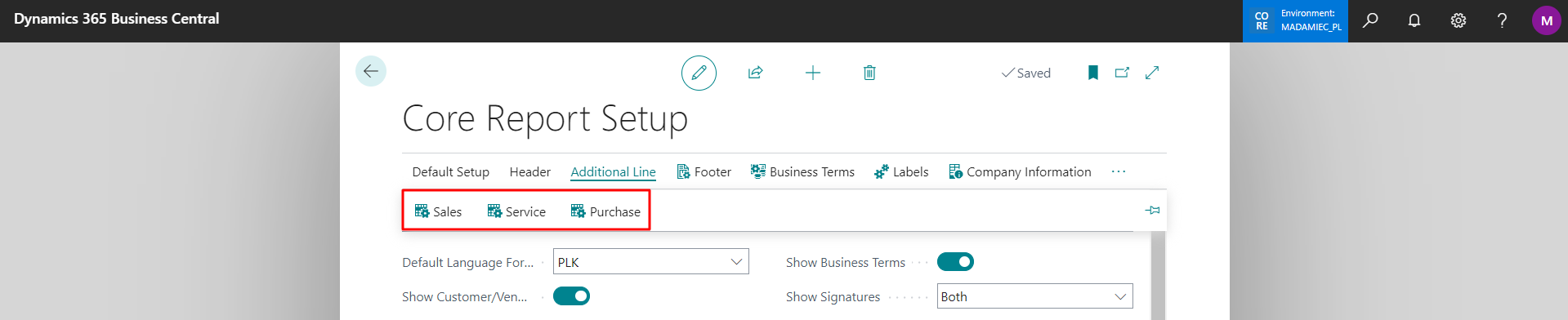
Configuring the Additional Line for a Document
Here, you can set the fields for selected reports that should be displayed in the additional line in a specified order (the order follows the entry of fields). Standard field labels will be used as labels, but there is also an option to assign a custom label.
Sales:
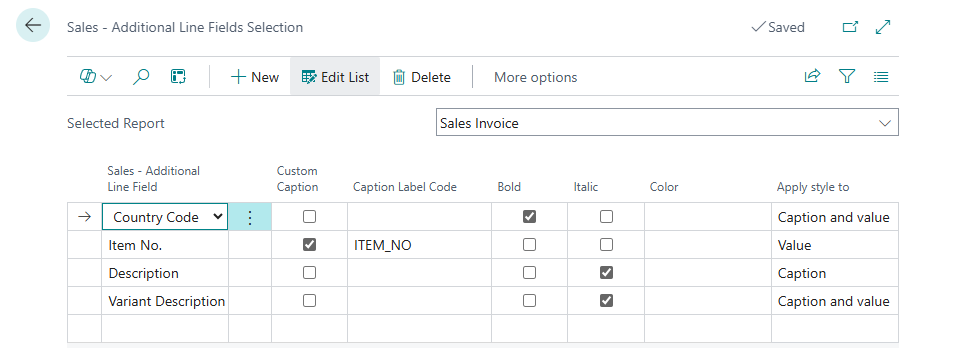
Service:
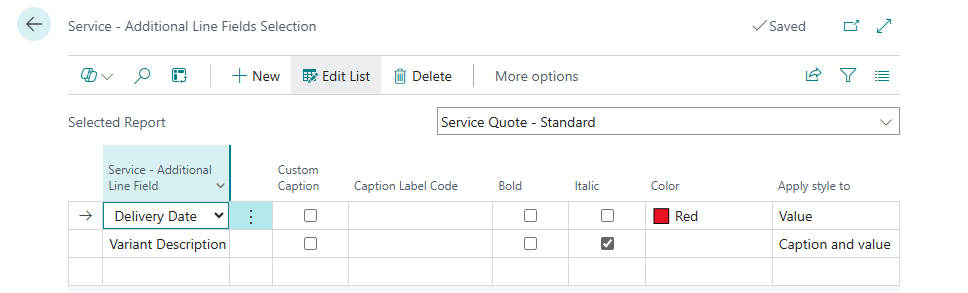
Purchase:
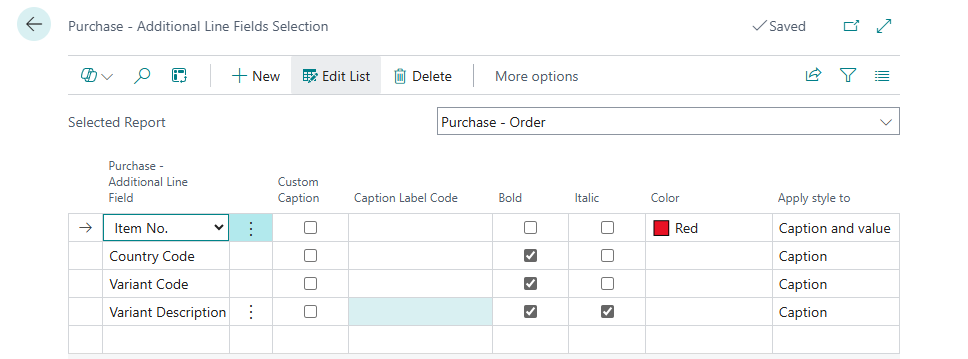
Note
- There is no limit to the number of selected fields.
- If a defined field does not contain a value, it will be skipped during display.
- Selected fields will be displayed consecutively, separated by the "|" character.
Custom Field Support
The configuration view also includes columns that allow selection of the field type and its name.
If these fields (Field Type or Field Name) are not visible, they can be added using the Personalize feature in Business Central.
- Field Type – available options:
- Blank – inactive field
- Table Field – allows selecting a field from the document line table
- Field Name – the list of available fields depends on the selected document type and its corresponding line table.
When Field Type is set to Table Field, clicking on the Field Name field opens a list of all fields from the relevant document line table (e.g. Sales Line, Purchase Line, Service Line). This list includes both standard and custom fields (e.g. added via extensions). You can select any of them to include it in the additional line, and it will be fetched and printed just like other fields.
Each selected field can also be assigned a custom label, which will be used on the printout instead of the default one.
Example configuration with a custom field:
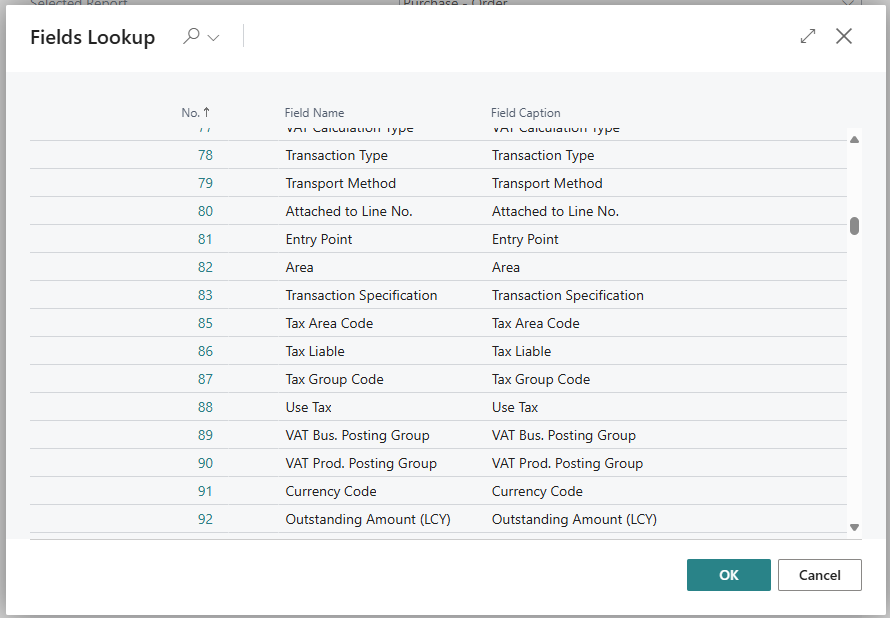
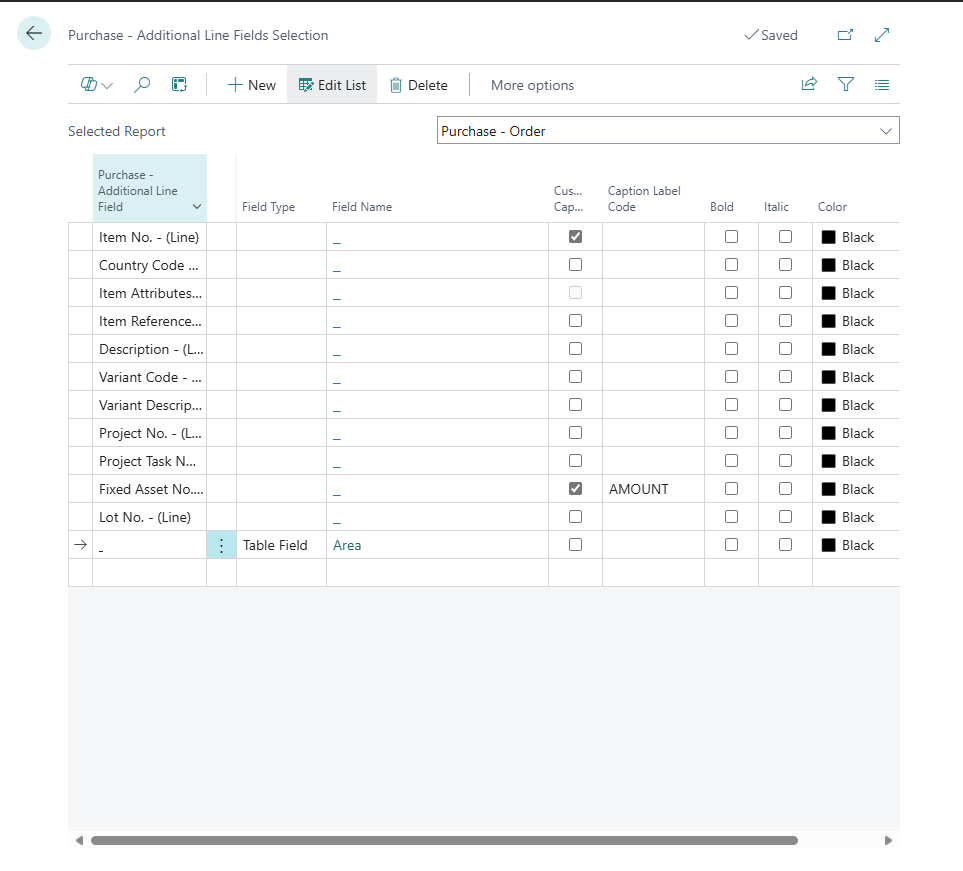
Below is a fragment of a sales invoice, showing the effect of selecting the appropriate fields on this document: