Header settings
In the Core Report Setup, it is possible to configure the fields displayed in the header - this applies to documents:
- Sales
- Service
- Purchase
- Transfers
- Warehouse
Configure the header fields for the document
The print header section associated with the document information will display the data configured in the Header fields selection view.
Here you can set the fields for the selected reports that should display in the header in a set order (the order according to the field entry). Standard field labels will be used as labels by default, but there is an option to assign a custom label and set the font size.
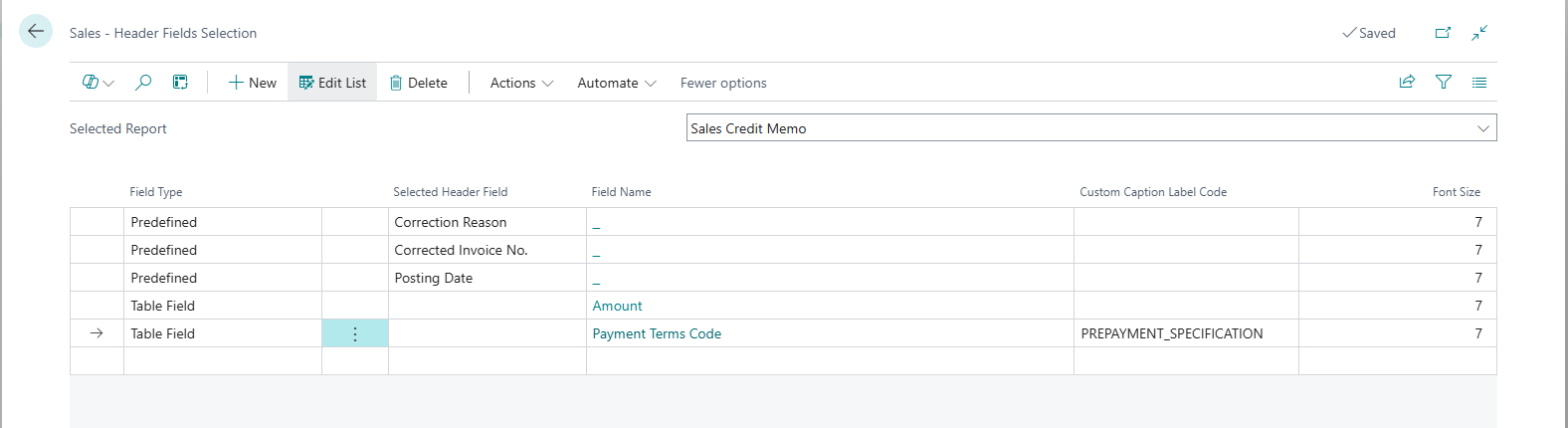
Note
The maximum number of fields that will be displayed is 5.
If the defined field does not contain a value, then it will be omitted from the display and subsequent fields will be slipped - this way no blank spaces will be left in the print header.
Custom field handling and formatting options
The configuration view also contains columns that allow you to select the field type, its name, custom labels, and font size.
If the columns (Field Type, Field Name, or Custom Caption Label Code) are not visible, they can be added using the Personalization function in Business Central.
- Field Type – available options:
- Empty – inactive field
- Table Field – allows selection of a field from a table
- Field Name – list of available fields depending on the selected document type and its corresponding header table
- Custom Caption Label Code – allows assigning a custom label instead of the standard field name
- Font Size – enables setting the font size for the selected field (range: 7-10)
After selecting Field Type as Table Field, clicking on the Field Name field opens a list of fields available in the corresponding document header table (e.g., Sales Header, Purchase Header, Service Header). This list contains both standard and custom fields (added, for example, by extensions). It is possible to select any of them, which will then be retrieved and displayed on the printout just like other fields.
Fields added in this way work analogously to standard ones – they will be displayed in the document header according to the configuration. For each of them, you can also assign a custom label and font size.