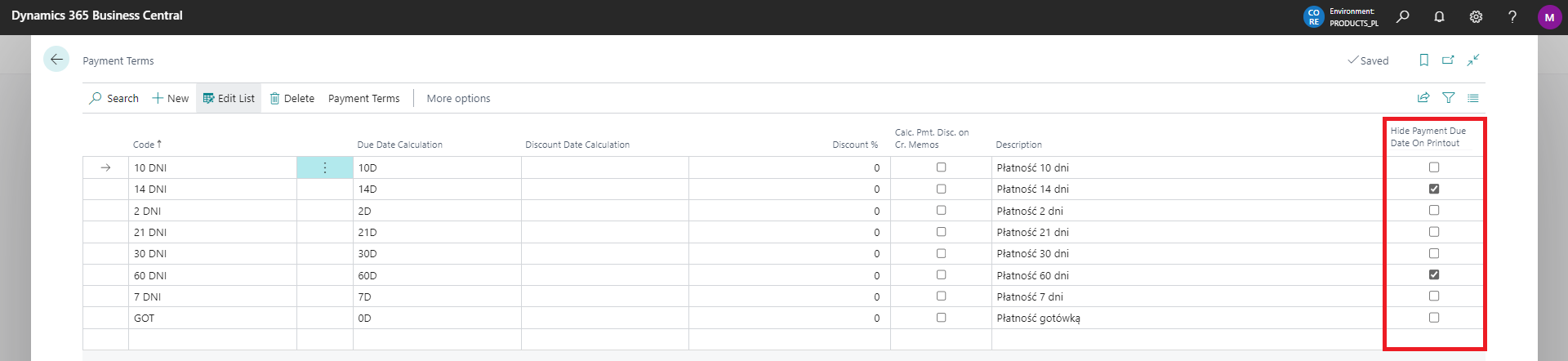Additional options
Sales & Service Documents
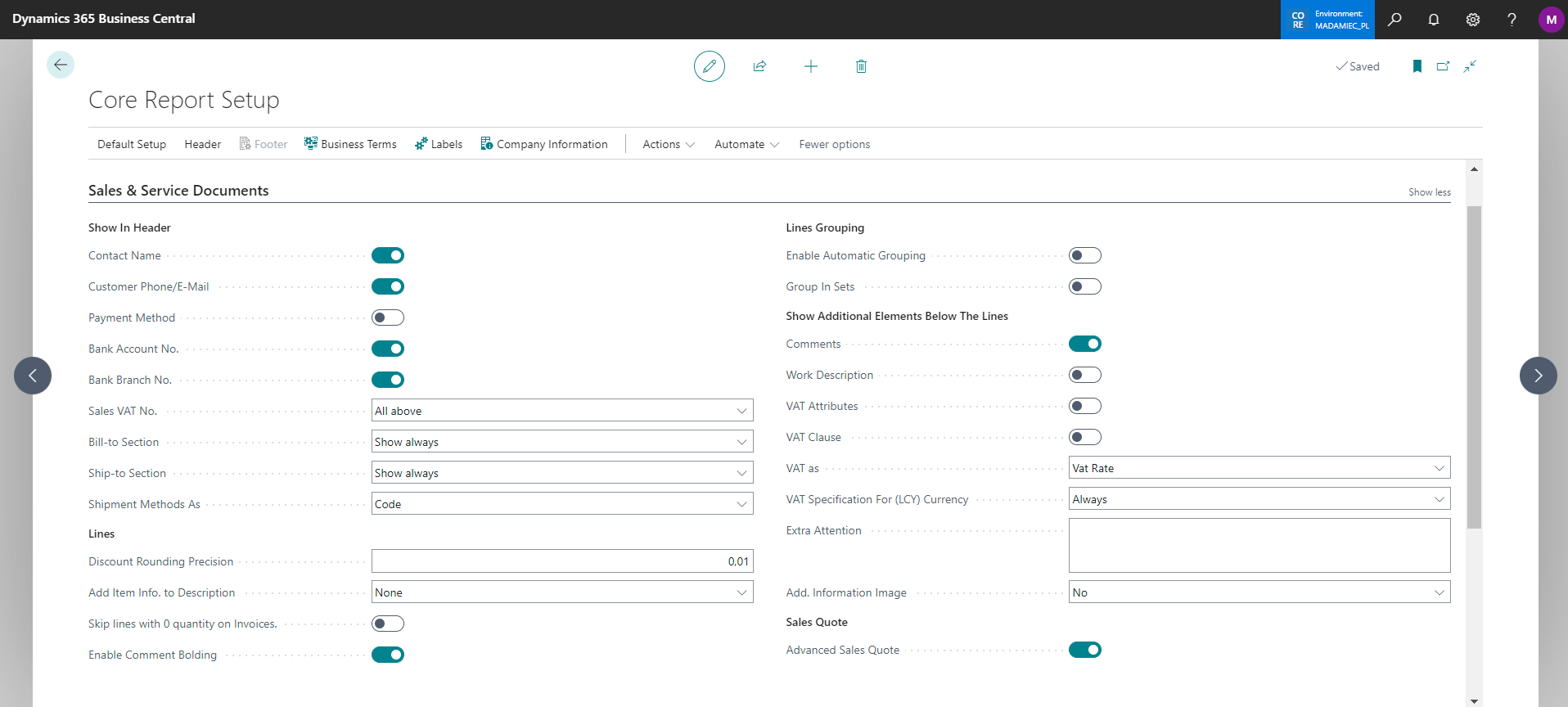
Show Bill-to Section
- Show Always
- Never
- Show if different
Tip:You can choose which section to display on the printout. The third means that if Sell-to and Bill-to data are the same, only one section is displayed.Show Ship-to Section
- Show Always
- Never
- Show if different
Tip:You can choose which section to display on the printout. The third means that if Sell-to and Ship-to data are the same, only one section is displayed.Sales VAT No. — allows you to set which VAT Registration No. should appear on the report:
- No Signatures
- Customer
- Payer
- Both
Show Bank Account No. - allows you to specify Bank Account No. visibility in Payment section. If you mark this option, the Bank Account No. assigned to the document will be displayed in the Payment Details section. If this field is empty, the Bank Account No. will be taken from "Company Information".
Show Bank Branch No. - allows you to specify Bank Branch No. visibility in Payment section. If you mark this option, the Company Bank Account Code assigned to the document will be displayed in the Payment Details section. If this field is empty, the Bank Branch No. will be taken from "Company Information".
Add Item Info. to Description — allows you to add additional information to the description in the line of printed sales documents:
- Item No. — the value of the No. field from the lines of the Item or Additional Cost type
- Description 2 — the value of the Description 2 field from the lines of the Item or Additional Cost type
- Item No. + Description 2 — both of the above options
- None
- Item Reference No.
- Item No. 2
- Item No. 2 + Description 2
- Item Reference No. + Item No. 2
Opcje wyświetlania metody dostawy — allows you to specify what should be displayed:
- Code
- Code and Description
- Description
Discount Rounding Precision — allows you to set the rounding of % discount values for clearer presentation of discounts on the report
Tip:This option has only a visual effect. For example, if the applied discount on the document has more decimal places than 2, the final value will be counted with the original discount, while the printout will show the discount according to the set rounding. In summary - this will not affect incorrect rounding of amounts on the sales/service document.Invert Discount Signs on Printouts — specifies whether to invert the sign of discount percentages and amounts on printouts. When enabled, positive discounts will display as negative values (e.g., 10% → -10%), and negative discounts (surcharges) will display as positive values (e.g., -5% → +5%). This is useful in industries that use negative discounts to add surcharges (e.g., copper surcharge in mining industry).
Show Signatures — decides whether to show the signature section in reports. When it is checked by default in settings, you can still disable this option when running each printout.
- No Signatures
- Both
- Issuer
- Receiver
Skip lines with 0 quantity on Invoices. - lines with 0 quantity will not be displayed on invoices
Auto-fill issuer name — checking this option automatically assigns the person issuing the document for each printout (the field is active only if the 'Both' or 'Issuer' option is selected for 'Show signatures')
Show Work Description — decides whether to show the Work Description field in printouts. When it is checked by default in settings, you can still disable this option when running each printout.
Tip: You can use them if you want to put additional text on printout. If you want to put the same text for group of documents with e.g. the same language/customer etc. we recommend using the Business Terms option.Show Comments — decides whether to show comments in printouts. When it is checked by default in settings, you can still disable this option when running each printout.
Tip: You can use them if you want to put additional text on printout. If you want to put the same text for group of documents with e.g. the same language/customer etc. we recommend using the Business Terms option.Show Contact Name — allows you to specify whether the Contact Name should appear in the customer data section
Show Customer Phone/E-Mail — allows you to specify whether the Contact Information such as Phone/E-Mail should appear in the customer data section
Show VAT Attributes — decides to show the VAT attributes section in printouts. When checked by default in the settings, you can still disable this option when running each printout.
Tip:If checked, VAT Attributes will be printed on Sales Invoice, Sales Credit Memo and Sales ProForma Invoice, but only if any attributes are assigned.Show VAT Clause — decides to show the VAT clause section in printouts, completed on VAT Clause page.
Show VAT Specification For (LCY) Currency - for documents in a foreign currency, the VAT specification in the local currency is always show or only when VAT exists.
Show VAT as - allows you to set how VAT information is displayed on sales and service documents in the form:
- VAT rate - VAT % value
- VAT ID - that is, the VAT identification code, set in VAT Posting Setup both in the document lines and in the VAT Specification section
Extra Attention - the field should be filled in if additional information below the lines/Business Terms is to be placed on each printout. E.g. a warning about a change in data
-
- Show Payment Method - allows you to specify payment method visibility in Payment section.
Show Additional Information Image — checking this option allows you to select the graphic element to appear below the line with the summary of document amounts and its position. Confirming this option causes additional field to appear:
Additional Information Image - where we import the selected graphic.
Advanced Sales Quote - allows you to enable additional options to personalize the sales quote, such as hiding amounts and adding item preview. They will appear on the print request page.
Enable Automatic Grouping
Tip:If you choose this option, REMEMBER to read additional information on the request page. It contains more information about the changes that will made to the printout.Group In Sets
Tip:This option is used to sell several products/items (i.e. lines in the document) under the form of one line on the printout. E.g.:In order:
- sink - 3pcs - 1797 PLN
- siphon - 3pcs - 105 PLN
- gasket - 3pcs - 51 PLN
In the printout:
- sink set - 3szt - 1953 PLN.
In addition to the above CORE Report Setup, the place where we can additionally configure the printouts of sales and service documents is the page with Payment Terms. A column Hide Payment Due Date on printout has been added there. Checking this option will cause that when printing sales or service documents with an assigned payment method, only information with payment terms without a specific date will appear on the printout.