Start Page
The page allows quick access to all settings from one place. You can navigate to it directly by searching for it by name ⚙️ PR | Start Here!, find it on the Assisted Setup page, or by clicking on the Manage ➡️ Set up action on the Extension Management page.
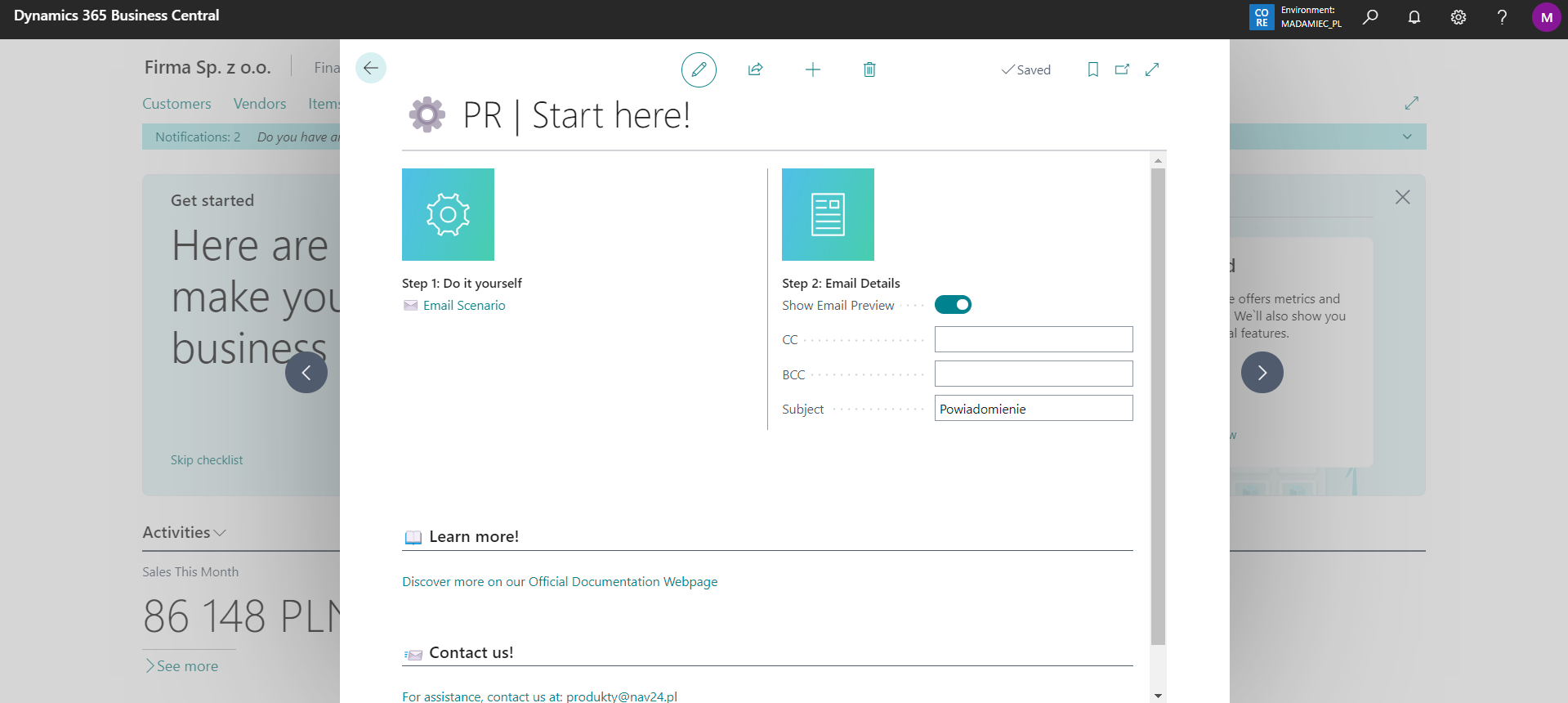
The first step is to verify whether an email sending scenario is assigned for PR | Unpaid Invoices Notification. If not, simply click the Assign Scenario action, select the appropriate one, and confirm.
In the second step, you can decide whether you want the default email template editor to open before each sending or if the email should be sent immediately after using the action on Customer Ledger Entries. You can also set global values here that will be populated into each payment reminder email, such as:
- CC - CC recipients,
- BCC - BCC recipients,
- Subject - email subject,
- Notification Date Formula - date formula for calculating when to send automatic payment reminders. Use negative values to send before due date (e.g., -3D = 3 days before), positive for after (e.g., +1D = 1 day after), or 0D for the exact due date,
- Customer Filter for Notifications - filter criteria to limit which customers receive automatic reminder notifications. Define customer selection based on attributes like posting groups, country codes, etc. When empty, all customers with unpaid invoices are included. Click the assist button (three dots) to configure filters.
Warning
All these values can be modified directly before sending the email, BUT only if the Show Notification Preview checkbox is selected. Otherwise, it is not possible to edit the content of the sent message.