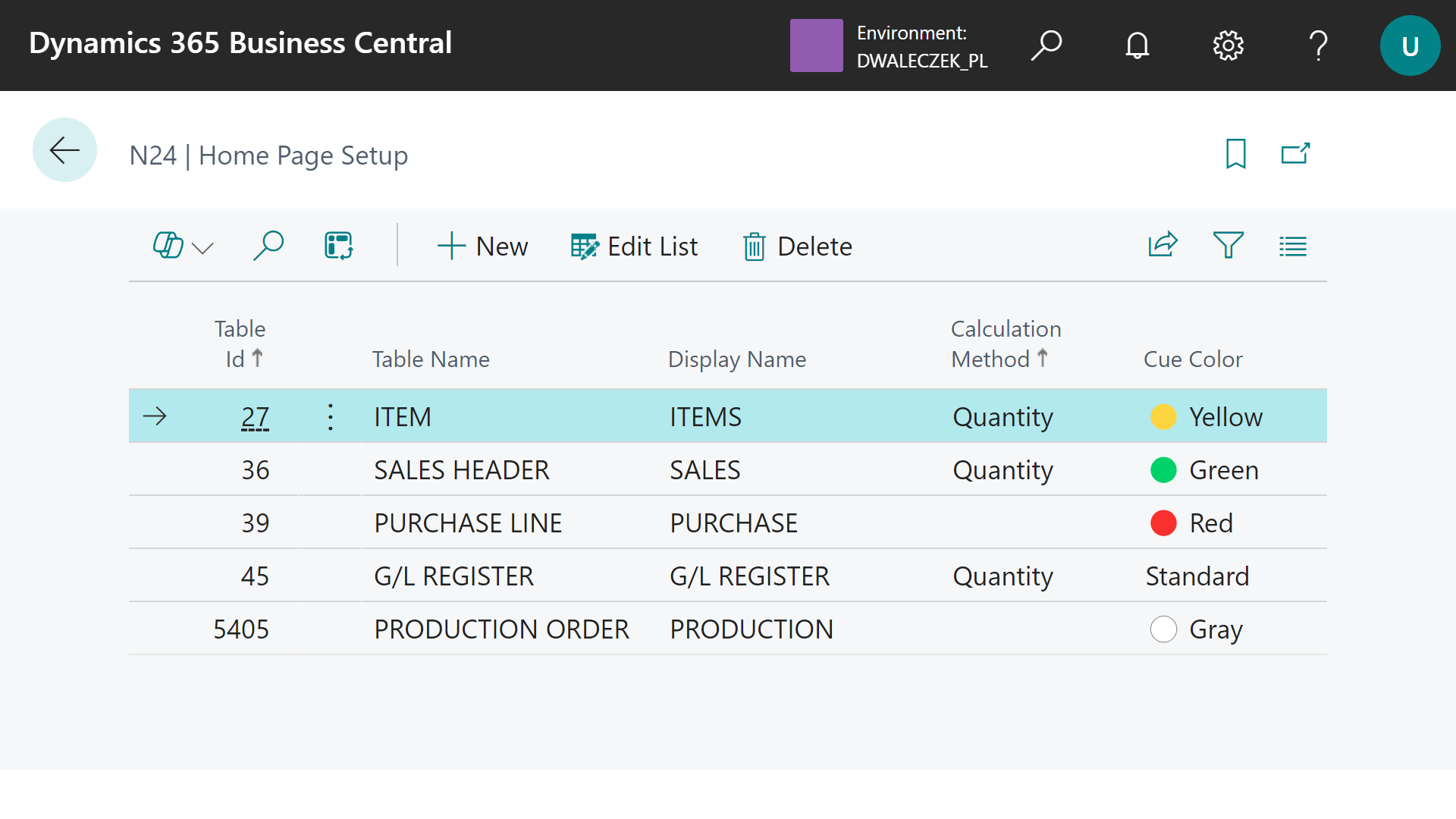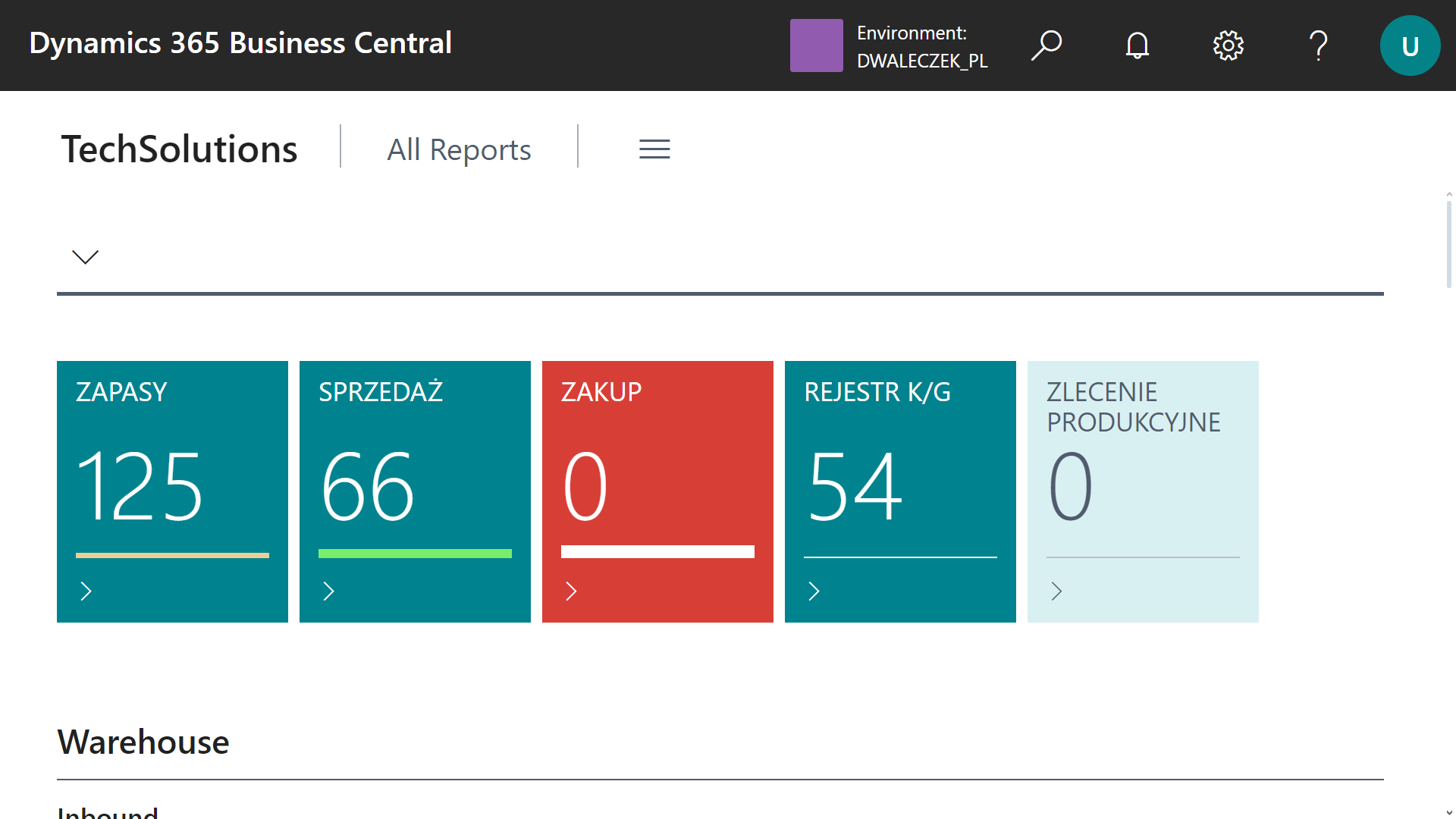How to customize your home page?
Customizing the home page is possible thanks to the personalization feature in Business Central. Below is a guide on how to set our page as the default and tailor it to your needs.
Setting our page as the default
To ensure our home page opens by default in Business Central, follow these steps:
Assign the
N24 | Custom Role Centerrole to the selected users:- Open
User Settings, select a user, and clickManage->Editfrom the action bar. - Click
...next to theRolefield and selectN24 | Custom Role Center.
Once the role is assigned, the user will see a blank home page upon logging into Business Central, ready for customization.
- Open
Adding pre-made elements
The home page includes pre-configured sections that can be easily added:
- Navigate to the home page and click the gear icon in the top-right corner.
- Select the
Personalizeoption and wait a few seconds for all elements to load. - Hidden elements, marked with diagonal lines, can be added to the page:
- Click the desired element and then select
Show. - The lines will disappear, indicating that the element is now visible.
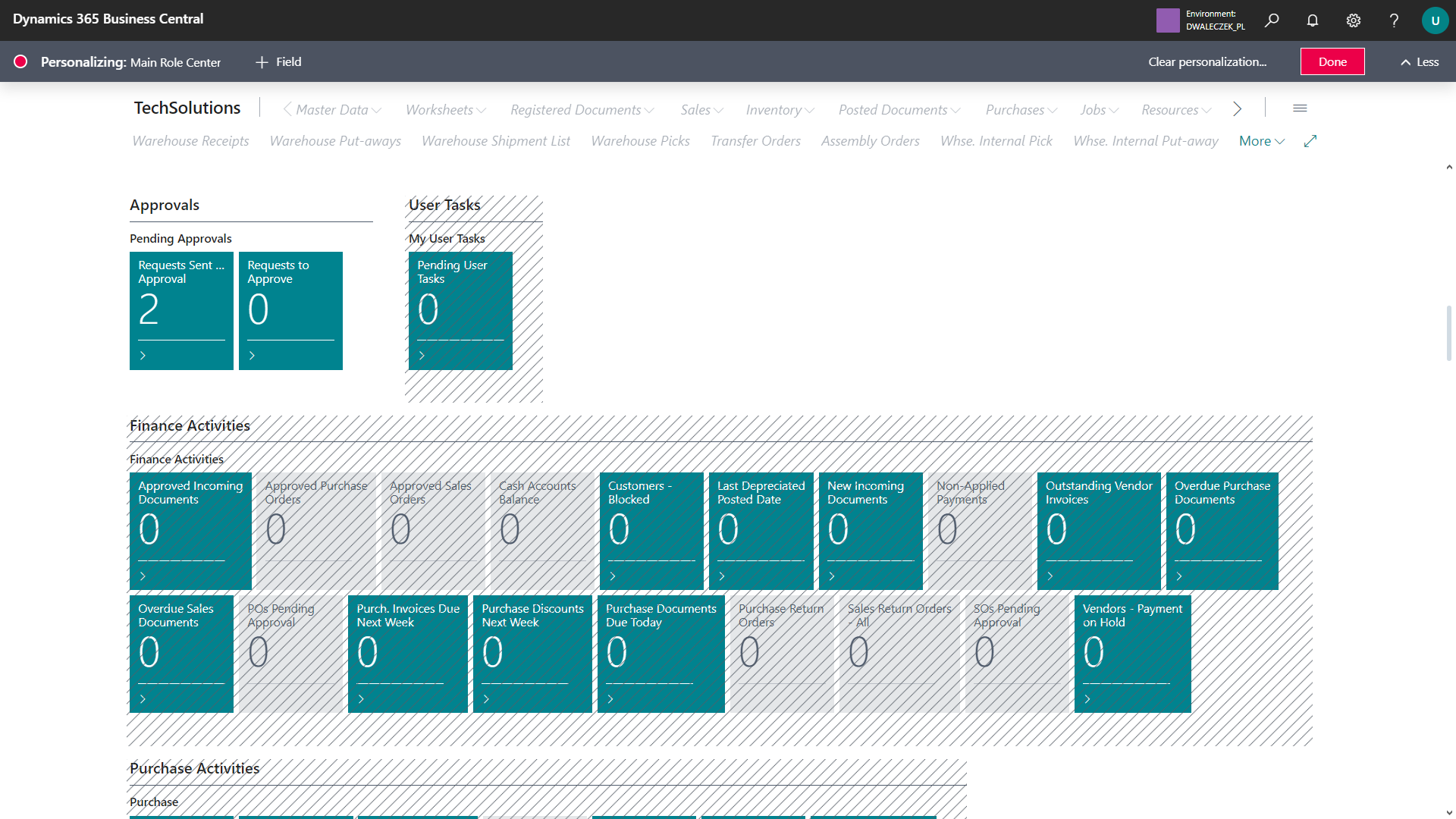
- Click the desired element and then select
- To move sections, drag them to the desired location by holding the left mouse button on the red triangle. A red line will indicate the available drop zones.
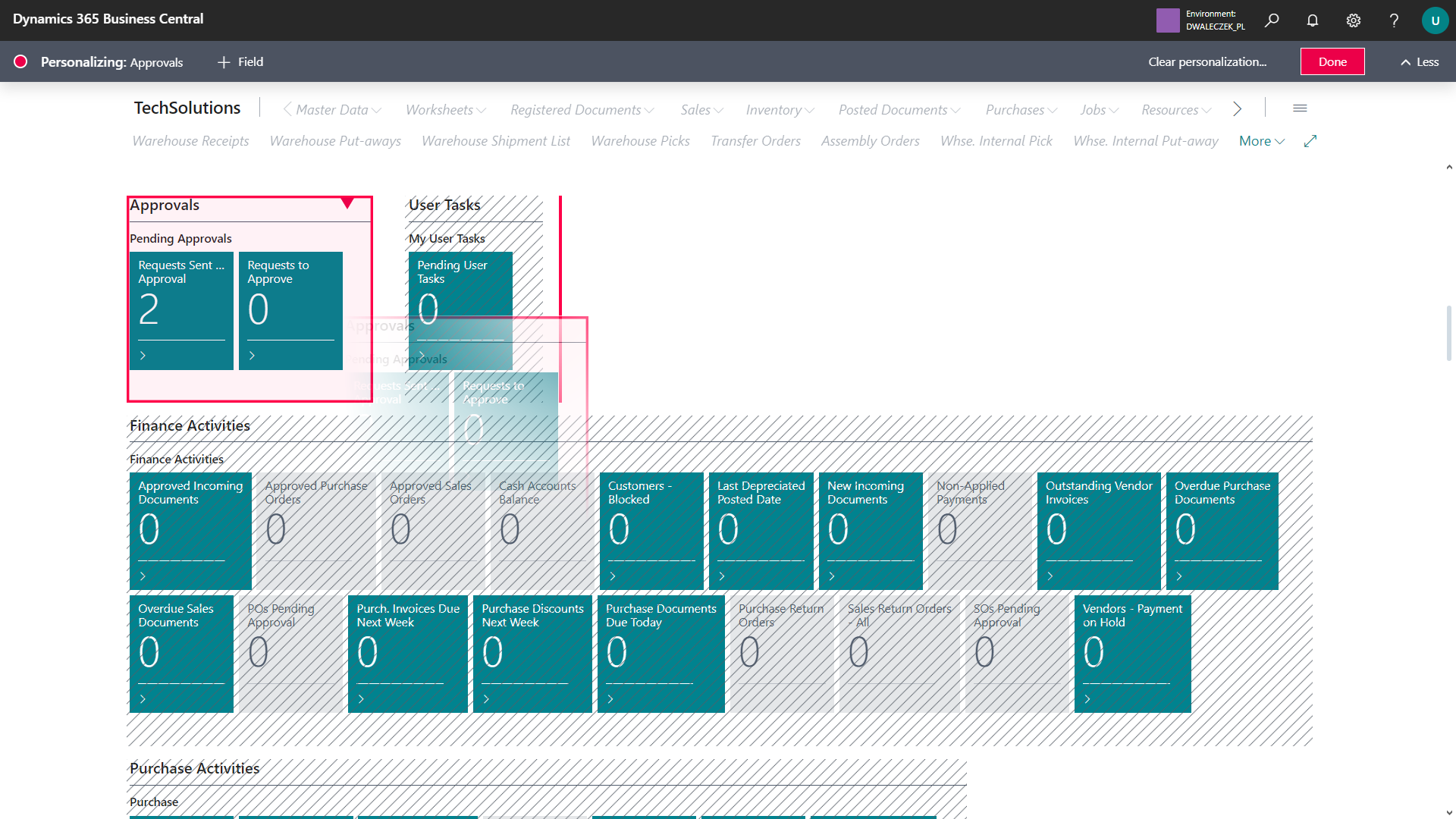
- When finished, click the red
Donebutton to save the changes.
Adding custom tiles
You can add up to five custom tiles to the home page:
- Search for
N24 | Home Page Setupin the search bar. - On the opened page, select the table whose data will be displayed.
- Fill in the
Display Namefield, which will appear on the tile. - In the
Calculation Methodfield, choose the calculation method:- The currently available option is
Count, which displays the total number of records in the table. Leaving the field empty sets the tile value to 0.
- The currently available option is
- Select the color for the tile.
- Once configured, the tiles will appear on the home page.