ShopFloor Setup
The main settings for the solution are located on the BC:ShopFloor Setup page. Access to these settings requires N24SF Admin permissions.
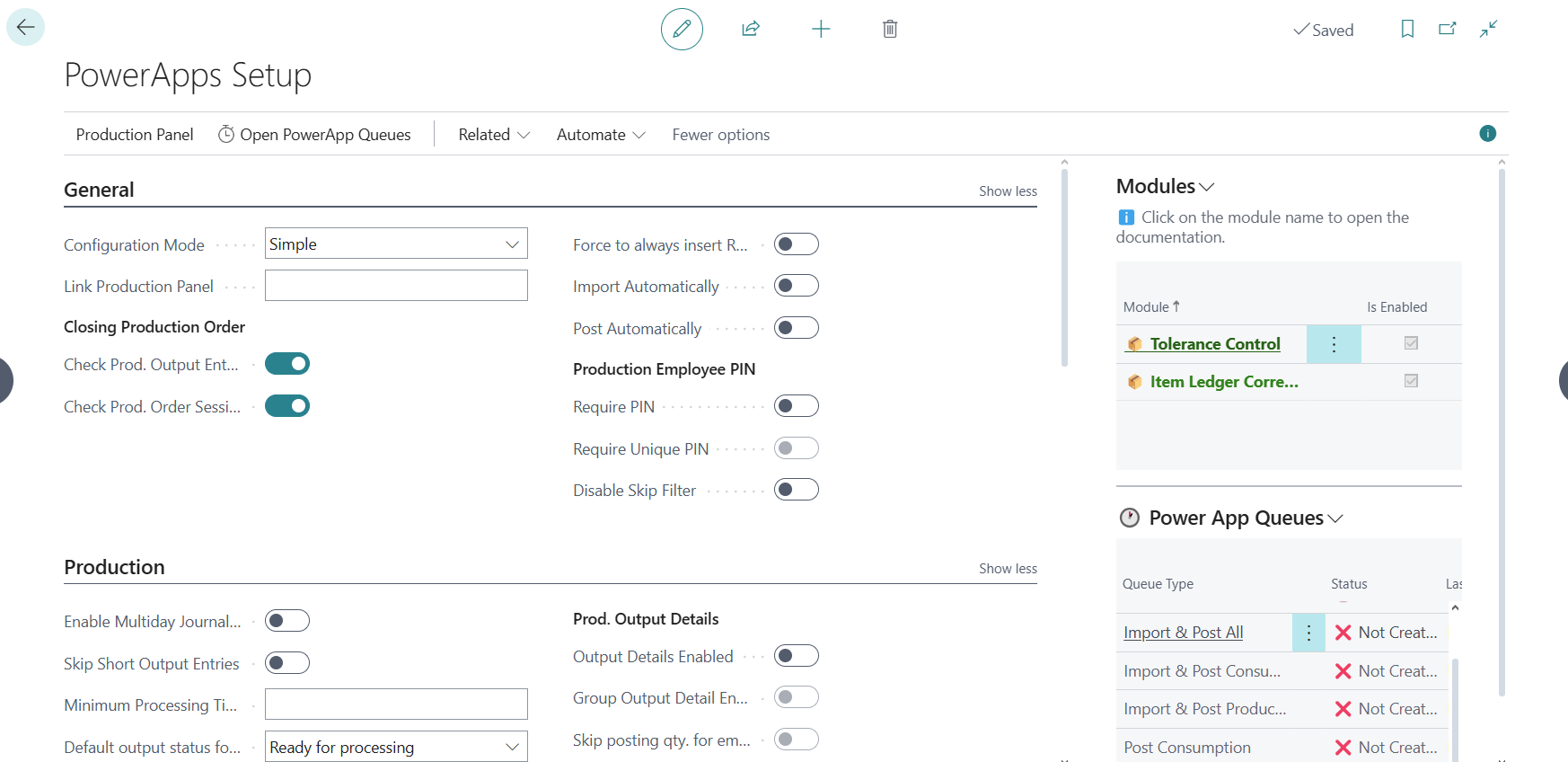
Configuration Modes
Configuration can operate in two modes - basic and advanced. These allow for precise adaptation of the solution to your company's needs.
The mode can be easily switched using the Configuration Mode field on the settings page in the General section.
Basic Mode
Basic mode is recommended for standard configurations where the same settings apply to the entire system. All settings are available on the card in a simple form.
Advanced Mode
Advanced mode allows for creating different configurations for different scenarios. In this mode, some basic settings are available on the card (as in basic mode), and additional configurations are defined in the lines below.
Available Settings in Lines
For each line you can define:
- Code - unique identifier of the configuration line
- Enabled - determines whether a given configuration is active
- Entry Type - specifies the type of entry to which the configuration relates
- Production Entries Filter - allows defining filters for production entries. Clicking allows you to customize the filter.
- Additionally, the lines will contain columns with settings from modules.
Filter Configuration
Each configuration line can have its own filter determining when that configuration applies. To configure a filter:
- Select the "Entry Type Filter" field in the configuration line
- The standard Business Central filter wizard will open
- You can define filters by:
- Routing
- Location
- Logistics unit
- Device
- And other available fields
Important: The system applies the first matching configuration according to line order. If no filter matches, the main configuration is used.
Basic Settings
Settings that are not dependent on any specific module.
- ShopFloor Link - URL to the ShopFloor Panel. The configured link allows for:
- Instantly opening the panel in a new window
- Direct access from the user's Role Center (when pinned)
Notifications
The notification system enables automatic informing of appropriate persons about errors occurring during data import from intermediate tables to journals. Proper configuration of this section ensures quick response to problems, minimizing production downtime.
- Error Notifications - activation of email notifications about errors. When disabled, no notifications will be sent, regardless of other settings
- Email Notification Recipients - list of email notification recipients
Notifications by Work Shifts
The system allows assigning different notification recipients to individual work shifts. This ensures that error messages go directly to the persons responsible for a given shift.
Example division:
- Shift 1 (e.g., 6:00-14:00) - notification addressees for the first shift
- Shift 2 (e.g., 14:00-22:00) - notification addressees for the second shift
- Shift 3 (e.g., 22:00-6:00) - notification addressees for the third shift
Important: Make sure that the email addresses of recipients are correct and active. The system does not verify the correctness of the provided addresses.